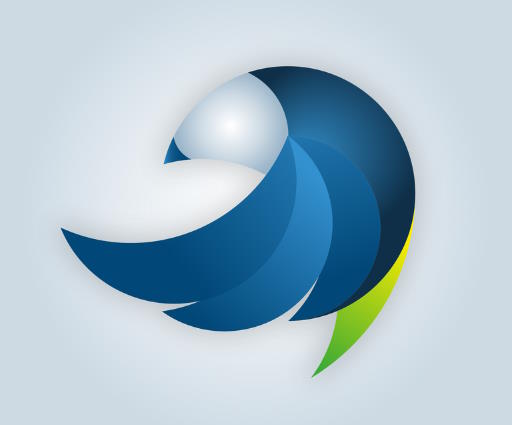Are you tired of constantly seeing the battery icon on your smartphone turn red? If you’re an elderly individual who relies heavily on your smartphone, then prolonging its battery life is essential. In this article, we will provide you with ten valuable tips to help you squeeze the most out of your device’s battery, allowing you to stay connected and productive throughout the day without constantly worrying about finding an outlet. So, grab your phone and let us guide you on how to make your battery last longer!
This image is property of images.unsplash.com.
Battery-saving Settings
Adjust Brightness
One of the easiest ways to save battery life on your smartphone is by adjusting the brightness settings. The brighter your screen, the more battery power it consumes. By lowering the brightness level, you can significantly extend the life of your battery. You can manually adjust the brightness in the settings or enable the “Auto-Brightness” feature, which automatically adjusts the brightness based on your surroundings.
Enable Battery Saver Mode
Most smartphones today come with a built-in battery saver mode that helps conserve battery life. When enabled, this mode adjusts various settings to minimize power consumption. It reduces the screen brightness, limits background app activities, and disables certain features that are not essential. Enabling battery saver mode can be a great way to maximize your smartphone’s battery life, especially when you’re running low on battery power.
Manage Background App Refresh
Background app refresh is a feature that allows apps to update their content even when they are not actively being used. While this feature can be convenient, it also consumes battery power. To minimize battery drain, you can manage the background app refresh settings on your smartphone. Disable this feature for apps that you don’t need to update in the background, or limit it to only the essential ones. By doing so, you can prolong your battery life and have more control over which apps consume power in the background.
Optimize Connectivity Settings
Disable Unused Networks
When it comes to connectivity, your smartphone may be constantly searching for available networks, such as Wi-Fi or Bluetooth. However, having multiple networks enabled when you don’t need them can drain your battery quickly. To maximize your battery life, it’s essential to disable or turn off any unused networks. If you’re not actively using Wi-Fi or Bluetooth, it’s a good idea to disable them from the settings menu. By doing this, you can prevent unnecessary battery drain caused by constant searching for networks.
Turn off Wi-Fi and Bluetooth when not in use
Even if you’re not connected to any specific network, having Wi-Fi or Bluetooth enabled on your smartphone can still consume battery power. To extend your battery life, make it a habit to turn off Wi-Fi and Bluetooth when you’re not actively using them. This simple step can make a significant difference in how long your battery lasts. By turning off these features, you’re minimizing the background processes that consume battery power, allowing your smartphone to conserve energy.
Manage Notifications
Customize Notification Settings
Notifications are helpful for staying updated with your favorite apps, but they can also drain your battery if not managed properly. To optimize your smartphone’s battery life, customize your notification settings. Choose which apps you want to receive notifications from and specify the types of notifications you want to see. By customizing these settings, you reduce the number of unnecessary notifications that can consume battery power.
Disable Unnecessary Notifications
In addition to customizing your notification settings, it’s important to disable unnecessary notifications altogether. Apps often send notifications for various reasons, including promotions, updates, and social media alerts. By disabling notifications from apps that aren’t essential, you can minimize battery drain caused by constant push notifications. Take some time to go through your app settings and turn off notifications for apps that you don’t need immediate updates from.
Minimize Location Services
Turn off GPS when not in use
Location services, specifically GPS, can be a significant drain on your smartphone’s battery life. Many apps use GPS to provide location-based services, but keeping it enabled all the time can consume a substantial amount of power. To maximize your battery life, it’s recommended to turn off GPS when you don’t need it. You can easily disable GPS from your settings menu and enable it only when necessary. By doing this, you’re reducing the power consumption associated with constant GPS tracking.
Use Battery-friendly Location Modes
If you rely on location-based services but still want to conserve battery life, consider using battery-friendly location modes. Many smartphones offer different location modes that prioritize power efficiency. For example, you can switch from a high-accuracy mode to a more battery-friendly mode that uses Wi-Fi and cellular networks to determine your location. By choosing the appropriate location mode and limiting the use of high-accuracy GPS, you can strike a balance between functionality and battery conservation.
This image is property of images.unsplash.com.
Close Unused Apps
Exit Apps Properly
Having multiple apps running in the background can drain your smartphone’s battery quickly. It’s essential to exit apps properly when you’re done using them to minimize battery drain. Simply closing the app window may not be enough to completely stop its processes. To ensure that apps are not consuming unnecessary power in the background, swipe them away or use the “Close All” option in your recent apps menu. By doing this, you’re actively managing your apps and preventing them from using battery power when not in use.
Use the Recent Apps Menu
Most smartphones have a recent apps menu that allows you to easily switch between your open apps. This menu also serves as a useful tool for managing app activities and conserving battery life. Instead of keeping numerous apps open in the background, use the recent apps menu to close the ones you’re not actively using. This way, you can ensure that only the essential apps are running, minimizing the battery drain caused by unnecessary background processes.
Use Power Saving Mode
Enable Power Saving Mode
When you want to maximize your smartphone’s battery life, enabling the power saving mode can be a game-changer. Power saving mode adjusts various settings and restricts certain features to conserve as much battery power as possible. It may reduce the overall performance of your device slightly, but it significantly extends the battery life, especially during critical situations. Take advantage of this mode when your battery is running low or when you know you won’t have access to a charger for an extended period.
Restrict Performance
In power saving mode, your smartphone’s performance may be slightly limited to save battery life. While this may not be ideal for tasks that require high-speed performance, it can significantly extend the battery life of your device. The restricted performance may include reducing the CPU speed, limiting background app activities, and lowering the screen brightness. By accepting these adjustments, you can ensure that your battery lasts longer, especially when you don’t need maximum performance from your smartphone.
This image is property of images.unsplash.com.
Manage App Updates
Disable Automatic App Updates
Apps are frequently updated to improve performance, add new features, and fix bugs. However, automatic app updates can be a battery drain, especially if you have numerous apps installed on your smartphone. To save battery power, it’s recommended to disable automatic app updates. Instead, opt for manual updates or enable update notifications so that you can update your apps selectively when your device is connected to a power source. This way, you have more control over when and how apps are updated, allowing you to conserve battery power effectively.
Update Apps Wisely
While it’s important to keep your apps up to date for security and functionality reasons, it’s not necessary to update them constantly. Before updating an app, consider if the new features or bug fixes are essential to you. If not, you can delay updating the app until you have access to a power source. By updating apps wisely and only when necessary, you can prevent unnecessary battery drain caused by frequent updates.
Reduce Screen Timeout
Shorten the Screen Timeout Duration
The screen timeout duration is the amount of time your smartphone’s screen remains on when not in use. A longer screen timeout can consume unnecessary battery power if you forget to manually lock your device. To maximize your battery life, it’s recommended to shorten the screen timeout duration. Set it to the shortest suitable duration for your needs so that your screen turns off promptly when you’re not actively using your smartphone. By doing this, you prevent the screen from staying on unnecessarily and draining your battery.
Avoid Extreme Temperatures
Keep Your Smartphone Within Optimal Temperature Range
Extreme temperatures can have a significant impact on your smartphone’s battery life. High temperatures can cause the battery to degrade faster, while cold temperatures can temporarily reduce battery performance. To ensure optimal battery life, it’s essential to keep your smartphone within the recommended temperature range. Avoid exposing your device to direct sunlight or extreme cold for extended periods. If you’re in an environment with extreme temperatures, consider keeping your smartphone in a cooler or warmer location to maintain its battery life.
Limit Background App Activities
Limit Background App Activities to Save Battery
Background app activities, such as refreshing content, downloading updates, or syncing data, can consume a considerable amount of battery power. To maximize your battery life, it’s important to limit these activities. Check your app settings and disable background activities for apps that you don’t need to update or sync constantly. By doing this, you’re preventing unnecessary battery drain and improving the overall performance of your smartphone. Remember to enable background activities only for essential apps that require real-time updates or syncing.