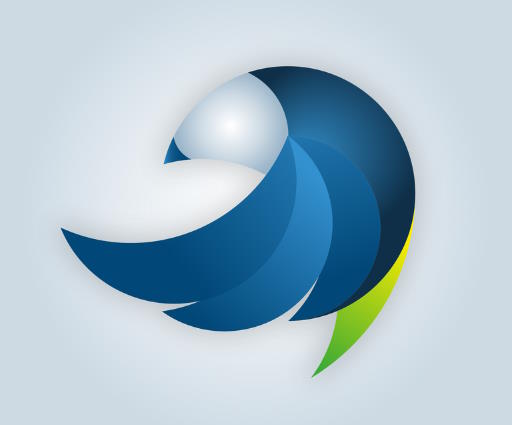Are you constantly wondering why your smartphone battery drains so quickly? If you’re an elderly smartphone user, you may be facing a tougher time managing your device’s battery life. But fear not, we have got you covered! In this article, we will share some valuable charging tips that are specifically tailored to meet the needs of senior smartphone users. From adjusting screen settings to optimizing app usage, we will empower you to make the most out of your smartphone without worrying about battery burnout. So, let’s dive in and unlock the secrets to a longer-lasting battery!
Understanding Battery Drain
Battery drain is a common issue that many smartphone users face, regardless of age. However, it becomes especially important for seniors to understand and manage battery usage since they often rely on their smartphones for communication, entertainment, and more. By understanding the common causes of battery drain and the importance of managing battery usage, seniors can optimize their device’s battery life and ensure they always have power when they need it.
Common causes of battery drain
There are several common culprits behind battery drain on smartphones. One of the primary causes is excessive screen brightness and screen timeout. When the screen is too bright or remains on for extended periods, it puts a strain on the battery. Similarly, unnecessary notifications can constantly wake up the device, consuming precious battery power. Background app refresh is another commonly overlooked cause of battery drain, as it allows apps to update even when not in use. Lastly, location services can drain the battery quickly, especially if multiple apps are constantly tracking the user’s location.
Importance of managing battery usage
Managing battery usage is vital for seniors who rely on their smartphones throughout the day. By optimizing their device’s battery life and being more mindful of usage, they can avoid the inconvenience of a dead battery when they need their phone the most. Additionally, proper battery maintenance can help extend the overall lifespan and health of the battery, reducing the need for frequent replacements. Taking the time to understand and implement battery-saving practices can greatly enhance the smartphone experience for elderly users.
Optimizing Battery Life
To optimize battery life, there are several adjustments and settings seniors can make on their smartphones. These small changes can make a significant difference in managing battery drain and ensuring longer periods between charges.
Adjust brightness and screen timeout
By adjusting the brightness of the screen to a lower level and reducing the screen timeout duration, seniors can save a significant amount of battery power. Dimming the screen allows for more efficient battery usage, especially when indoors or in low-light environments. Additionally, setting the screen timeout to a shorter duration ensures that the screen turns off automatically when not in use, preventing unnecessary power consumption.
Turn off unnecessary notifications
Reducing the number of notifications seniors receive on their smartphones can help minimize battery drain. Unnecessary notifications constantly wake up the device, using both power and valuable processing resources. By reviewing the notification settings and disabling notifications from less important or unused apps, seniors can conserve battery power and focus on the notifications that truly matter.
Disable background app refresh
Background app refresh is a feature that allows apps to update and fetch new data even when they are not actively in use. While this feature can be helpful to ensure the latest information is available, it also consumes a significant amount of battery power. By disabling background app refresh for non-essential apps, seniors can prolong battery life and have more control over how apps use their device’s resources.
Manage location services
Location services play a crucial role in many smartphone apps, but they can quickly drain the battery if not managed properly. Seniors can optimize battery life by reviewing the location settings for individual apps and disabling location access for apps that do not require it. Additionally, using location services sparingly or only when necessary can help conserve battery power for extended periods of use.

This image is property of images.pexels.com.
Battery Charging Dos and Don’ts
Charging a smartphone may seem like a simple task, but there are a few best practices to follow to ensure battery health and longevity. By understanding these dos and don’ts of battery charging, seniors can avoid common pitfalls and maximize the effectiveness of each charge.
Avoid overcharging
Leaving the phone plugged in and charging overnight or for an extended period can overcharge the battery and potentially reduce its overall lifespan. It is best to unplug the phone once it reaches a full charge or use a smart charger that automatically stops charging when the battery is full. This simple practice can prevent unnecessary strain on the battery and help maintain its performance over time.
Don’t let the battery drain completely
Allowing the battery to drain completely before recharging can also have negative effects on its health and performance. Modern smartphone batteries are designed to be charged frequently and in shorter bursts, rather than being fully depleted. Seniors should aim to recharge their devices when the battery level drops to around 20-30% to ensure the battery remains healthy and optimized for regular use.
Use original charging equipment
Using the original charging equipment that comes with the smartphone is highly recommended. Third-party chargers may not provide the optimal charging voltage or current for the device, potentially leading to slower charging times or even damage to the battery. Seniors should always use the charger and cable provided by the manufacturer or reputable replacements approved for their specific smartphone model.
Avoid overheating during charging
Heat is a natural byproduct of charging a smartphone, but excessive heat can damage the battery and decrease its overall lifespan. Seniors should avoid placing their phones in direct sunlight or near sources of heat while charging. Additionally, using the device while it is charging can generate heat and potentially lead to overheating. It is better to let the phone charge undisturbed to prevent any potential risks.
Ideal Charging Practices
To prolong battery life and optimize charging, there are several practices that seniors can adopt. These charging tips, when implemented regularly, can help maintain a healthy and durable battery.
Charge in short bursts
Charging a smartphone in shorter, more frequent bursts is recommended for battery health. Seniors should aim to maintain a moderate battery level, typically around 20-80%, rather than letting it drop to lower levels. Regularly topping up the battery throughout the day can reduce the strain on the battery and help maintain its longevity.
Use power-saving mode
Most smartphones come with built-in power-saving mode or battery optimization features. Enabling this mode can limit background processes, reduce screen brightness, and adjust other settings to save battery power. Seniors can activate power-saving mode when they anticipate longer periods without access to a charger, ensuring their device lasts longer on a single charge.
Enable airplane mode while charging
When seniors need to charge their smartphones quickly, enabling airplane mode can speed up the charging process. Airplane mode turns off wireless connections, such as cellular data, Wi-Fi, and Bluetooth, which reduces the overall power consumption of the device. By doing so, seniors can optimize the charging speed and ensure that the battery reaches a sufficient level without consuming unnecessary power.
Avoid using the phone while charging
Using the phone while it is charging generates heat and puts additional strain on the battery. To optimize charging speed and maximize battery health, seniors should avoid using their smartphones when they are plugged in. Instead, they can take advantage of this time to engage in other activities or give the device some rest before it is fully charged.

This image is property of images.pexels.com.
Utilizing Battery-saving Settings
Smartphones come equipped with various settings and options that can help seniors save battery power. By exploring and utilizing these battery-saving settings, seniors can further optimize battery usage and make their device more efficient.
Disable unnecessary features
Many smartphones have features and settings that, while useful, can drain the battery quickly. Disabling unnecessary features, such as vibration feedback, live wallpapers, and automatic brightness adjustment, can significantly reduce power consumption. Seniors should review their device’s settings and disable any features that they do not regularly use or need, ultimately conserving battery power for more critical tasks.
Manage background processes
Background processes and apps running in the background can consume valuable battery power. Seniors can optimize battery usage by managing which apps are allowed to run in the background and restrict those that are not essential. By limiting background processes, the device can allocate its resources more efficiently and extend battery life.
Optimize Wi-Fi and Bluetooth settings
Both Wi-Fi and Bluetooth can contribute to battery drain if left enabled when not in use. Seniors should ensure that Wi-Fi and Bluetooth are turned off when they are not actively using these connections. Similarly, enabling Wi-Fi when available and disabling cellular data can help conserve battery power by utilizing a more energy-efficient connection.
Battery-saving Apps
Smartphone users have the option to install battery-saving apps that can monitor and optimize battery usage. These apps provide additional features and settings to help seniors manage their device’s battery life effectively.
Overview of battery-saving apps
Battery-saving apps offer a range of features and functionalities to monitor battery usage, optimize settings, and provide insights into which apps consume the most power. These apps often include power-saving modes, battery usage statistics, and recommendations for settings adjustments to maximize efficiency. Seniors can explore various battery-saving apps available on their app store to find one that suits their needs and preferences.
Popular battery-saving apps for seniors
Some popular battery-saving apps for seniors include AccuBattery, Greenify, and Battery Doctor. These apps offer features such as battery health monitoring, background process management, and power-saving mode activation. The user-friendly interfaces and intuitive functionalities make them suitable choices for seniors looking to manage their device’s battery usage effectively.

This image is property of images.pexels.com.
Battery Health Maintenance
Maintaining the health of the smartphone battery is crucial for both performance and longevity. Seniors can adopt a few practices to ensure their battery remains in optimal condition.
Avoid extreme temperatures
Exposing the smartphone to extreme temperatures can harm the battery and reduce its efficiency. Seniors should avoid leaving their phones in hot cars, direct sunlight, or extremely cold environments for prolonged periods. Extreme temperatures can degrade the battery faster and potentially lead to irreversible damage. Storing the phone in a moderate, room temperature environment is best for battery health.
Keep the phone software up to date
Regularly updating the phone’s software is essential for maintaining battery health. Software updates often include bug fixes and performance optimizations, including battery optimization. Keeping the phone’s software up to date ensures that the latest improvements are applied, potentially enhancing battery efficiency and reducing drain caused by software-related issues.
Perform regular battery calibration
Battery calibration involves fully charging the smartphone and then allowing it to discharge completely. By doing so, the phone recalibrates its battery level readings and ensures accurate readings for subsequent charges. Seniors can perform a battery calibration once every few months to maintain accurate battery level readings and prolong the battery’s lifespan.
Tips for Prolonging Battery Life
Apart from the aforementioned practices, there are several additional tips that seniors can follow to maximize their device’s battery life.
Reduce screen brightness
Lowering the screen brightness when indoors or in low-light environments can significantly reduce battery drain. Seniors can manually adjust the brightness level or enable automatic brightness adjustment to ensure the screen brightness matches the ambient lighting conditions. By reducing screen brightness, the device can conserve battery power without sacrificing visibility.
Turn off unnecessary location services
Disabling location services for unnecessary apps or even turning them off entirely can help conserve battery power. Location services utilize GPS and other sensors in the phone, consuming a significant amount of energy. Seniors can review the location settings for individual apps and disable location access for those that do not require it regularly.
Minimize app usage and multitasking
Running multiple apps simultaneously or frequently switching between apps can lead to increased battery drain. Seniors should try to minimize app usage and avoid unnecessary multitasking to extend their device’s battery life. By focusing on one app at a time and closing unused apps, the phone can allocate its resources more efficiently and reduce unnecessary power consumption.
Uninstall unused apps
Unused apps can still run background processes, consume storage space, and drain battery power. Seniors should regularly review their installed apps and uninstall any that are no longer needed or used. By keeping the device clutter-free, unnecessary background processes can be minimized, resulting in improved battery life.
Use Wi-Fi instead of cellular data
When Wi-Fi is available, using it instead of cellular data can help conserve battery power. Wi-Fi connections generally require less energy compared to cellular data connections, as they transmit data over shorter distances. Seniors should connect to Wi-Fi networks whenever possible to reduce the strain on their device’s battery and enjoy a more efficient online experience.
Clear app cache and data
Over time, apps accumulate cache and data that can take up valuable storage space and impact battery life. Seniors can periodically clear the cache and data of individual apps to reclaim storage space and potentially improve battery performance. Clearing the cache and data not only frees up space but also resets any potential background processes or issues specific to the app.
Limit background app refresh
As mentioned earlier, background app refresh can significantly contribute to battery drain. Seniors should review the background app refresh settings for individual apps and disable this feature for non-essential apps. By limiting background app refresh, the device can focus on running the necessary processes and conserve battery power for more critical tasks.
Managing Battery Usage in Emergency Situations
In emergency situations where battery life becomes crucial, there are a few strategies seniors can employ to extend the usage time of their smartphones.
Turning on low power mode
Most smartphones offer a low power mode or battery saver mode that conserves battery power by limiting various device functionalities. Seniors can enable this mode when their battery level is critically low to extend the device’s usage time until they can access a charger or power source. Low power mode typically reduces screen brightness, limits background processes, and disables non-essential features.
Disabling non-essential features
In emergency situations, disabling non-essential features can help conserve battery power. Seniors should turn off features like cellular data, Wi-Fi, Bluetooth, and location services when not needed. By disabling these features, the phone can prioritize battery usage for essential functions, such as making emergency calls or sending messages.
Use battery-saver mode
In addition to low power mode, some smartphones offer a battery-saver mode that further maximizes the device’s battery life. Battery-saver mode often provides more aggressive power-saving settings and options to prolong battery usage during emergencies. Seniors can explore their device’s battery settings to find and enable the battery-saver mode for critical situations.
Additional Considerations for Elderly Users
Smartphone usability can be optimized for elderly users by considering a few additional factors. Making the device more user-friendly and easily accessible can enhance the overall smartphone experience.
Simplifying interface for ease of use
Senior users can simplify their smartphone’s interface by customizing the home screen layout and removing unnecessary apps or widgets. Organizing the home screen with frequently used apps and essential widgets can make navigating the device more manageable and require less effort. Seniors can also adjust the device’s font size and icon style to improve visibility and ease of use.
Streamlining apps and home screen
Keeping the home screen and app drawer clutter-free can help seniors navigate their smartphones more efficiently. By removing unused apps or organizing them into folders, the device becomes less overwhelming and enables quicker access to essential apps. Seniors can customize their app layout to prioritize frequently used apps and make them easily accessible.
Using larger fonts and icons
Increasing the font size and icon size on the smartphone can greatly enhance visibility for elderly users. Many smartphones offer accessibility settings that allow users to adjust font size and icon size according to their needs. By maximizing the size of text and icons, seniors can read and navigate their device more comfortably.
Enabling accessibility options
Exploring and enabling accessibility options on smartphones can greatly assist elderly users with various requirements. Features such as voice commands, magnification gestures, and assistive touch can make the phone more accessible and user-friendly. Seniors should access the accessibility settings on their device to enable and customize these options based on their specific needs.
By understanding battery drain causes, implementing battery-saving practices, and optimizing charging techniques, seniors can enjoy longer battery life on their smartphones. With the right settings and strategies, managing battery usage becomes more effortless, ensuring that their devices are always powered up and ready for use. By taking these steps, seniors can fully utilize their smartphones for communication, entertainment, and other essential tasks without worrying about their battery running out.